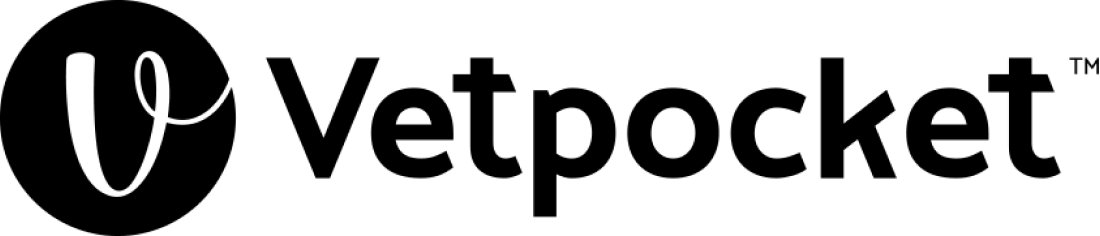Vetpocket Help Center
Can’t find what you’re looking for or need help with something specific? Submit a request and our team will get back to you as soon as possible. Whether it’s a bug, login issue, or feature question — we’re here to help.
Frequently Asked Questions
Edit Content
iOS
To cancel a subscription on iOS, open the Settings app, tap your name, then tap “Subscriptions”. Choose the subscription you want to cancel and tap “Cancel Subscription”. You might need to scroll down to find the “Cancel Subscription” option.
Here’s a more detailed breakdown:
- Open Settings: Locate and open the “Settings” app on your iPhone or iPad.
- Tap Your Name: At the top of the Settings screen, tap your name, which will take you to your Apple ID settings.
- Select Subscriptions: Look for and tap on the “Subscriptions” option.
- Choose the Subscription: Find the specific subscription you wish to cancel in the list of active and expired subscriptions.
- Cancel Subscription: Tap on the subscription you’ve selected, then tap “Cancel Subscription” or “Cancel Free Trial” (the wording may vary depending on the membership).
- Confirm: You may be prompted to confirm the cancellation. Tap “Confirm” to finalize the process.
Android
To cancel a subscription on Android, open the Google Play Store, tap your profile, select “Payments & subscriptions,” then “Subscriptions,” and find the subscription you want to cancel. Tap it, then “Cancel subscription” and confirm your choice:
- Open the Google Play Store app: Locate the Google Play Store app on your Android device and tap it to open.
- Access your profile: In the top right corner of the Play Store, tap your profile icon or initial.
- Navigate to Payments & subscriptions: From the profile menu, select “Payments & subscriptions”.
- Go to Subscriptions: Within the “Payments & subscriptions” menu, tap on “Subscriptions” to view your active subscriptions.
- Select the subscription to cancel: Find the specific subscription you want to cancel and tap on it.
- Initiate cancellation:
Tap the “Cancel subscription” button and follow the on-screen instructions to confirm your cancellation. - Confirm cancellation (if applicable): Some services might require you to confirm the cancellation through a separate prompt.
- Review cancellation details: After confirming, you’ll see information about the cancellation, including when your subscription will end.